How do I skip a payment?
Some Payble plan types allow users to skip an upcoming payment.
Mentionable Items
It's important to note that not every plan has the option to skip an upcoming payment. Skipping a payment may mean that the remaining deductions/instalments for your plan may increase to cater for the skipped payment - this depends on the plan type and time of year.
You are only allowed to skip a maximum of two payments in a row before the functionality will be unavailable. After 2 skips you will be required to make a payment before the skipping is available again.
You are unable to skip a payment if your plan type is 'Autopay' (pay every instalment, on the due date) as skipping is not supported for this plan type.
How-to
To make changes or view your plan in Payble you will need to sign in using the same authentication method you used when setting up your plan (mobile or email). You will not be able to view your plan if you haven’t authenticated with the exact same method.
If your plans and payments don’t appear right away, click your Council’s logo at the top of the page to return to your profile, or the Home button.
Desktop browser the Home button is located on the top banner.
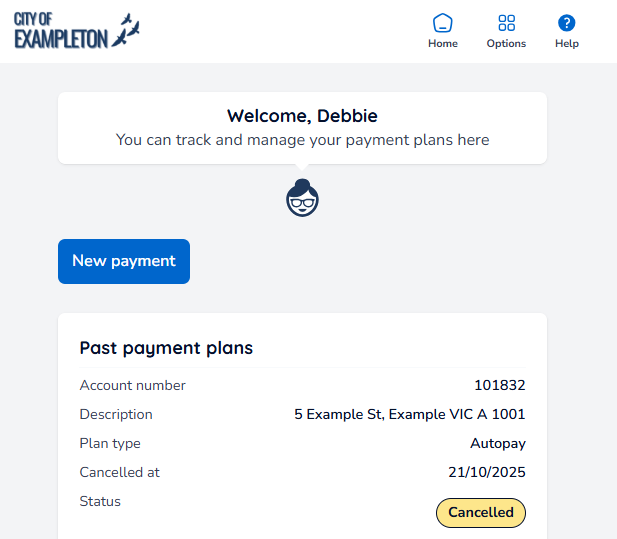
Mobile browser the Home button is located under the menu button.
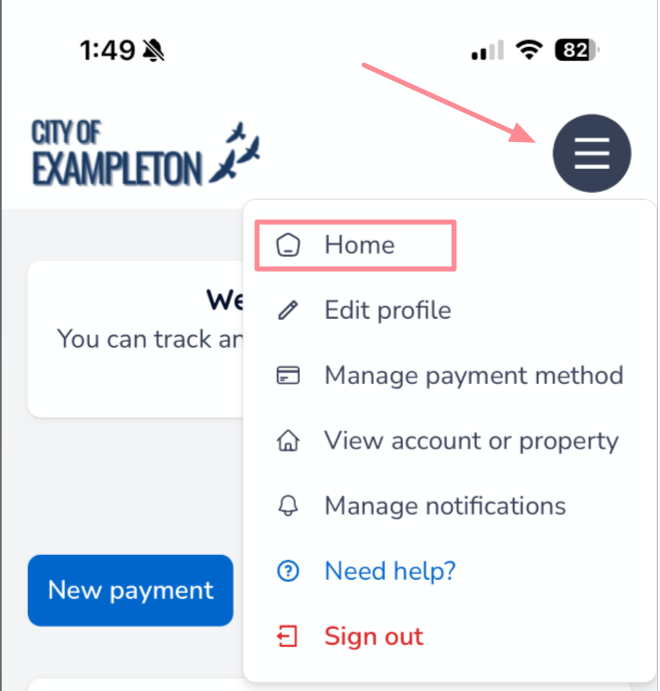
Once you are on your home/profile page, you’ll see a list of your active and past payment plans.
Next, click the View details button under the relevant plan.
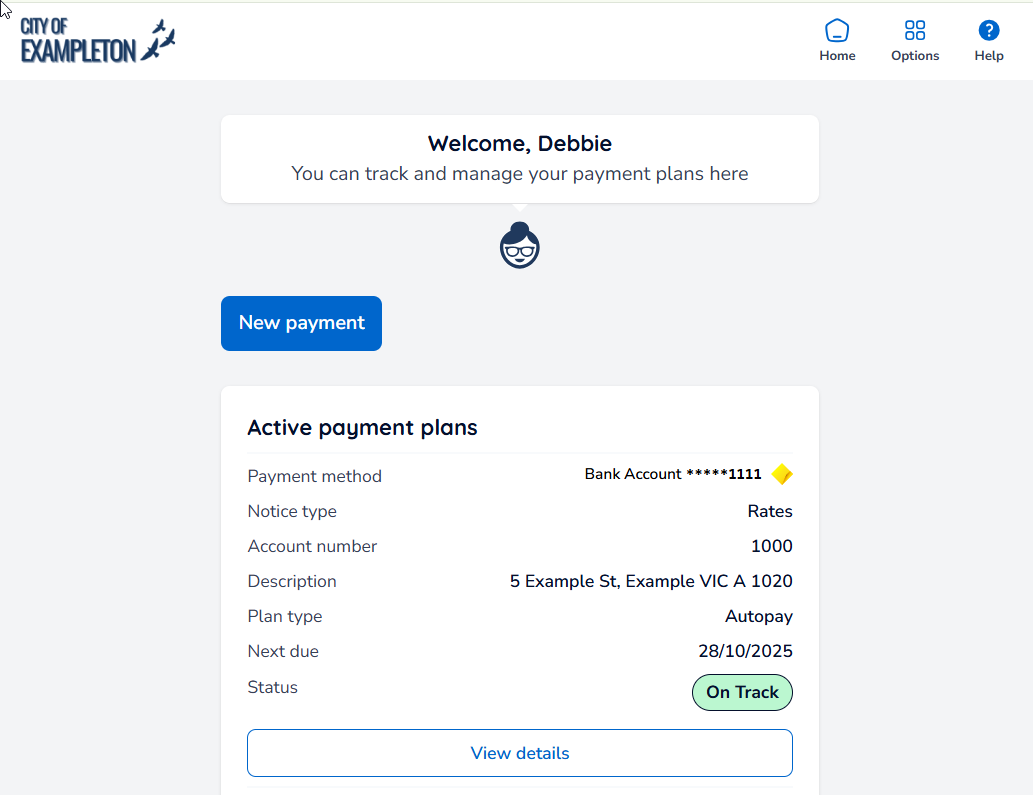
Next, click or tap Manage, and then select the Skip next payment button.
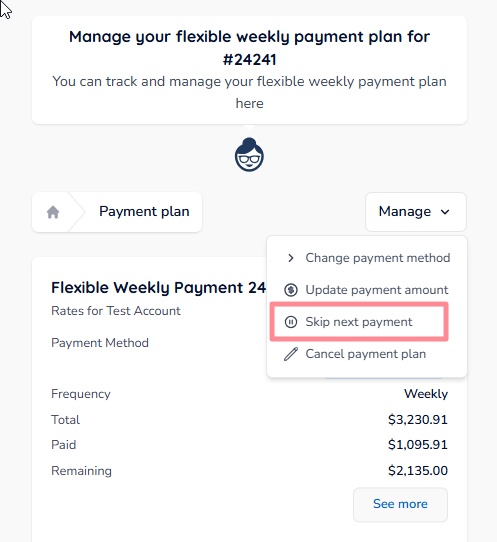
A screen will appear showing you the updated schedule for your plan, and terms applicable for the skip process.
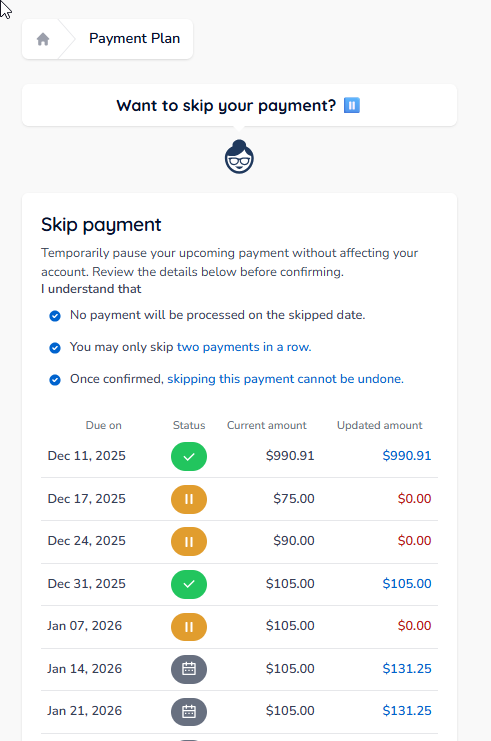
The payment has been skipped.
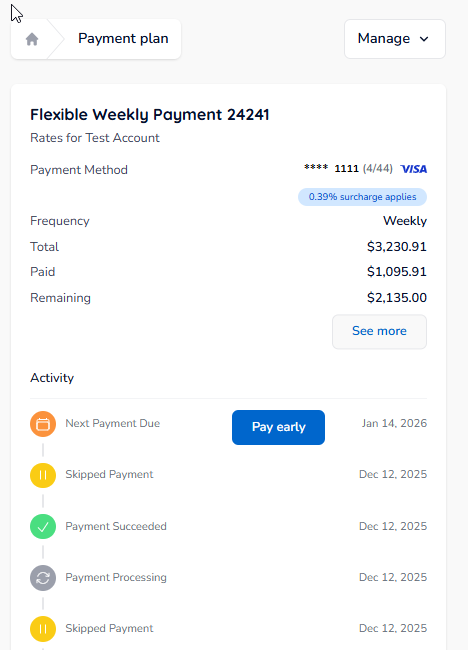
In addition, you will receive a SMS confirming that you have skipped the payment.
Was this article helpful?
That’s Great!
Thank you for your feedback
Sorry! We couldn't be helpful
Thank you for your feedback
Feedback sent
We appreciate your effort and will try to fix the article