Overview
This article explains how to change payment methods in Payble.
Before you get started
Accepted Cards: Visa, Mastercard, and AMEX (if your bill provider accepts AMEX).
Bank Accounts: Direct debit accounts with letters in the account number are not supported (e.g. Teachers Mutual Bank accounts ending in S1).
This process explains how you can add a new payment method to your profile, and assign it to a plan (or all your plans) during the process.
If you are wanting to change a payment method on a specific plan, see this guide: How to change a Payment Method on a plan
How-to
To make changes, view your plan or payment methods in Payble you will need to sign in using the same authentication method you used when setting up your plan (mobile or email). You will not be able to view your plan if you haven’t authenticated with the exact same method.
If your plans and payments don’t appear right away, click your Council’s logo at the top of the page to return to your profile, or the Home button.
Desktop browser the Home button is located on the top banner.
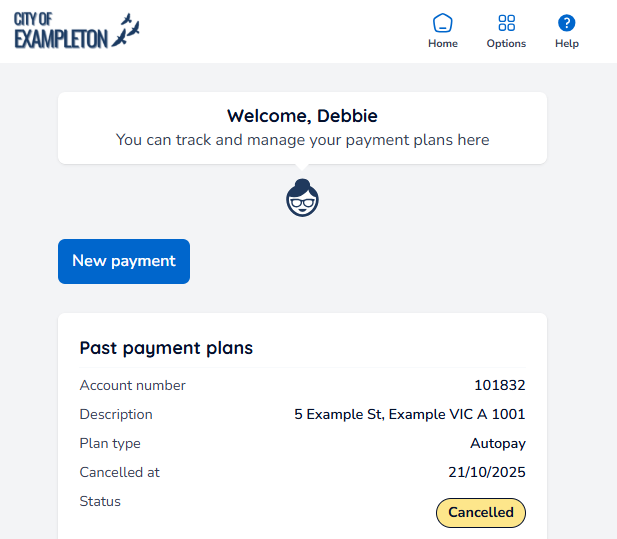
Mobile browser the Home button is located under the menu button.
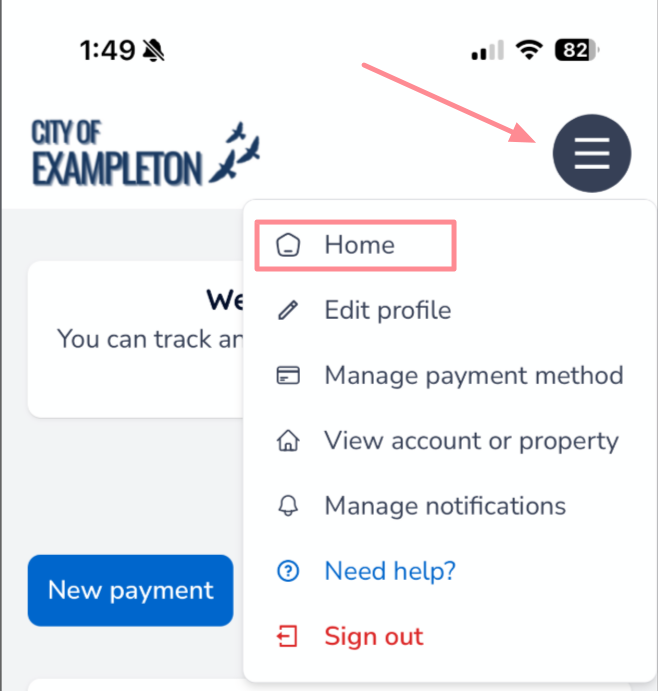
From the Options button in the top right corner of the page, select Manage payment method. If you are using a mobile device, the button is displayed in the second image.
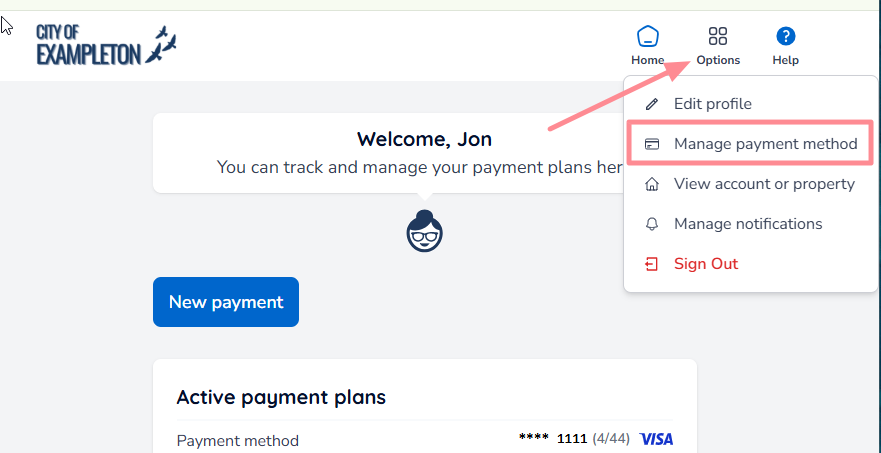
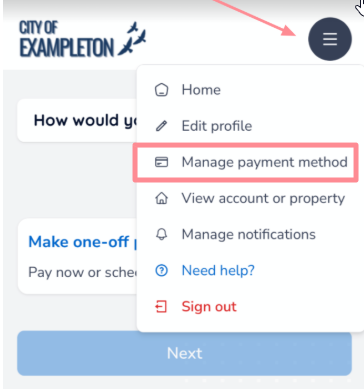
A listing of your payment methods will appear.
Open the Options menu and select Add Payment Method.
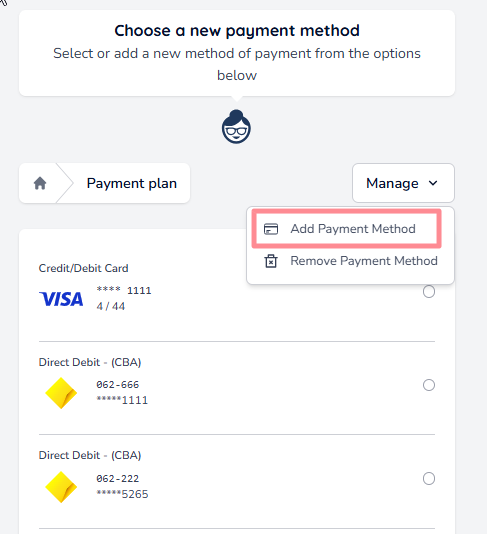
Enter your new payment method details - the form will vary depending on the type (card/debit or bank account) you select.
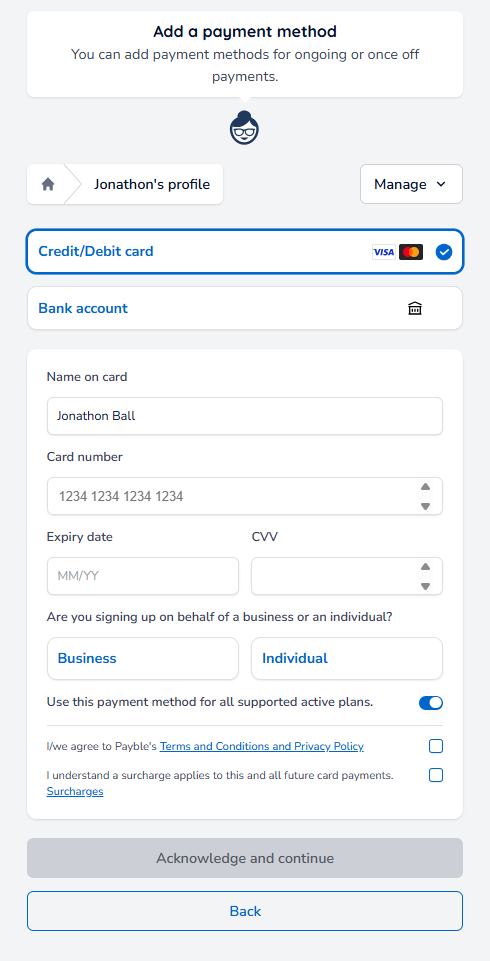
After entering your card or bank account details, you will need to:
Toggle whether to update this payment method for all active plans, or specific plans, by un-toggling.
Agree to Payble’s Terms & Conditions and accept any surcharges if applicable.
If adding a bank account, agree to the Biller’s Direct Debit Request Service Agreement (DDRSA).

Click Acknowledge & Confirm.
You may still need to assign the new method to specific plans or remove old ones — see: How do I remove a payment method?
Was this article helpful?
That’s Great!
Thank you for your feedback
Sorry! We couldn't be helpful
Thank you for your feedback
Feedback sent
We appreciate your effort and will try to fix the article